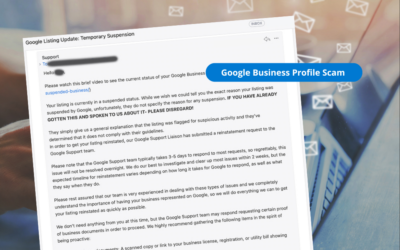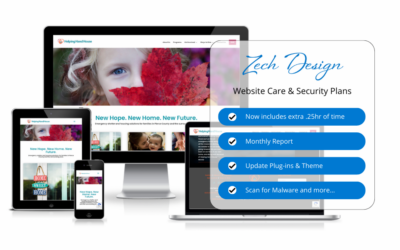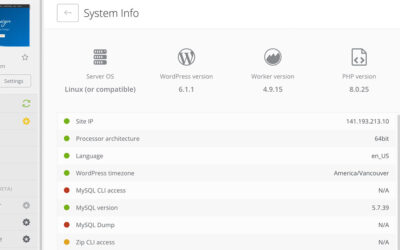Do you know all your logins and passwords for your website and hosting?
What about for your social profiles? Your Google “stuff?”
Managing all the passwords and logins needed these days can be a difficult task, but exceptionally important. When launching a new website this is by far the one aspect that causes clients the biggest hassle – tracking it all down. People leave, new employees arrive, emails and logins are lost…Even if your browser logs you in automatically, you want to make sure that information is saved somewhere else for safekeeping.
Recommendations for managing your digital information
Create a Digital Profile document
This can be a document on your Microsoft One Drive, Google Drive, Dropbox, or saved to your office server. Be very careful with sharing this document. Do not have it be available to view and share to anyone on the internet (if on a shared drive like Google Drive).
What should absolutely be in this document:
- Where your website is hosted (GoDaddy, Hostgator, etc)
- Login and password as well as call in pin
- If there is 2 factor authentication, who it is tied to
- Domain information (Namecheap, GoDaddy, Google, etc)
- Emails separate from your hosting, such as Gsuite, Microsoft 365?
- Master Admin login and password
- 2 factor authentication info
- Google My Business
- Email listed as “Primary Owner”
- Login and Password
- Recovery Email or recovery phone number
- 2 factor Authentication?
- Google Analytics, Google Seach Gonsole, Youtube
- Best to have these and the Google My Business as the same email
- Social Media Business Accounts
- Who is Admin for Facebook and LinkedIn? You can have multiple and you should!
For several years I have been recommending clients create a Master Gmail for their company. This way you do not have multiple emails to keep track of, or give access to, it’s just one that has complete access. I also recommend creating a “dummy” Facebook and LinkedIn person that manages your business accounts as a Super Admin. This also ensures you have control over all your accounts and they are not tied to an employee email.
Create a Google Chrome profile
This goes along with the Master Gmail account. If you are working hybrid, this can really help. Some login via VPN or other secure networks are working from their systems at the office. However for smaller companies that might not be viable.
By creating a profile within your Chrome browser at work and having it sync, it allows you to have access to your profile from any browser you login to with that profile account. This way, all those lesser used but still needed passwords get saved and are easy to find.
I use this personally to help my mom. I have a profile set on her home computer so that if I need to log into any of her accounts for bills, social, etc, I can check on it without having to look up her specific infromation and it keeps it separate from my business or my own personal accounts.
Use an app such as LastPass, 1password, Dashlane
Similiar to the Google Chrome Profile, but more secure is using password software. This gives you the opportunity to organize, label and manage the passwords in a very secure way. Each app has a slightly different way of handling and organzing and they now offer subscriptions which you can create groups/family that can have access, as well as apps for the phone, ipad and computer. Many have trial periods so you can test them out.
Need help getting your information collected and setup?
Zech Design can assist in creating a Master Gmail account and setting it up to manage your important accounts, as well as creating the Digital Profile document. I understand how important having this information is for managing your business in this ever changing digital landscape. Contact Zech Design to get control of your company’s digital profile. https://zechdesign.com/contact